
Recently, many CapCut users reported experiencing a green screen glitch in their final video output.
If you are also one of them, facing the same issue and wondering “why is my CapCut video green”, this article is for you.
Here, we will discuss the possible reasons for your CapCut videos showing up green and discuss three effective ways to troubleshoot this issue. So stay tuned till the end and learn how to fix this bug to ensure the desired outcome.
5 Possible Reasons Why is Your CapCut Video Green
Before discussing how you can troubleshoot, you need to understand the potential causes behind the issue. Here are five possible reasons:
- Faulty or Corrupted Videos: Corrupted files can lead to many technical issues, therefore, it is essential to check them before working.
- Server Overload or Downtimes: Server issues and downtimes are quite often, as numerous users might be using the app at the same time.
- App Glitch or Bug: One of the most common issues for the videos appearing green is an app glitch or bug. These can ruin even the best inputs and edits of the video.
- Outdated App Version: Older versions of CapCut can sometimes lead to compatibility issues. Hence, it’s best that you always keep your application or software updated.
- Poor Internet Connection: If you are connected to a weak or unstable internet connection, it can negatively affect the app’s performance.
Understanding these five potential causes will let you fix the green video issue more effectively.
Top 3 Ways to Troubleshoot Green Video Issues in CapCut
Depending on the cause of your CapCut video appearing green, you can choose to implement the most suitable solution to fix this issue:
1. Update Your App to the Latest Version: If your mobile app version is outdated, here’s how you can update it in three simple steps
- Step 1: Open the “Google Play Store” on your mobile.
- Step 2: Search “CapCut”.
- Step 3: Click on “Update”.
2. Changing Video Format in CapCut: Changing the aspect ratio of your video can also help fix this issue in some cases. For this, you need to:
- Step 1: Go to the “CapCut app” on your device and choose a Project to work on.
- Step 2: Click on the “Format” button and pick the ratio/ format that suits you the best.
- Step 3: Once you are satisfied with the ratios, click on the save icon to download the final results.
3. Disabling Encode Settings: If everything’s right with the video format and app version, try disabling encode settings. here’s how you can do that:
- Step 1: Open “CapCut”.
- Step 2: Click on the “Menu Bar”, and tap on the “Settings” option there.
- Step 3: Search for “Performance Menu”.
- Step 4: Disable “Encode Settings” and save changes.
These three ways will help you overcome the green video issue in CapCut.
Change Video Backgrounds With the Overlay Feature in CapCut
Not being an issue, using the green screen feature (commonly known as the Overlay feature) can help you enhance your video editing skills. Here is how you can do that:
- Go to the “CapCut app” on your device.
- Open the file/ video you need to work on.
- Tap on the “Overlay” located on the menu below.
- Import the green screen clip from saved videos.
- Tap on that green screen clip and select “Chroma Key”.
- You can check the results, make changes accordingly, and export the file once you’ve achieved the desired outcome.
This is how the green screen or the Overlay feature can help you create unique videos with different backgrounds.
Final Words
If you are also wondering why your CapCut video is green, this can be due to a variety of reasons including incorrect file ratios, corrupted video, hardware limitations, or in-app glitches.
The simplest way you can overcome this green video issue is by updating your app to the latest version. But if the issue still persists, you can try changing the encode settings or video format with the help of the troubleshooting guide above.
FAQ's
Why is my CapCut video showing Green?
Your CapCut video may appear green due to using the app’s outdated version, corrupted video files, server downtime, poor internet connection, or a glitch within the app.
What are the effective ways to troubleshoot the green video bug in CapCut?
The green video bug in CapCut can be fixed by updating the app to the latest version, changing the video format, or disabling encode settings.
Can I change the video background with CapCut?
Yes, video backgrounds can be easily changed in the CapCut app with the help of the “Overlay” feature.
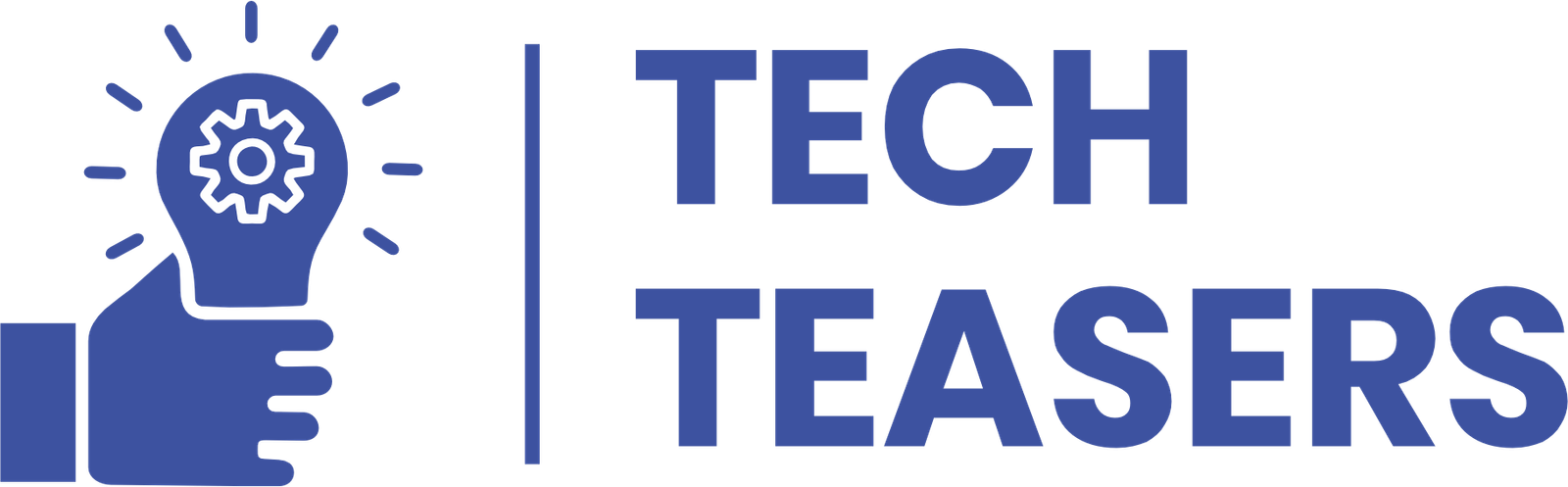



Leave a Reply